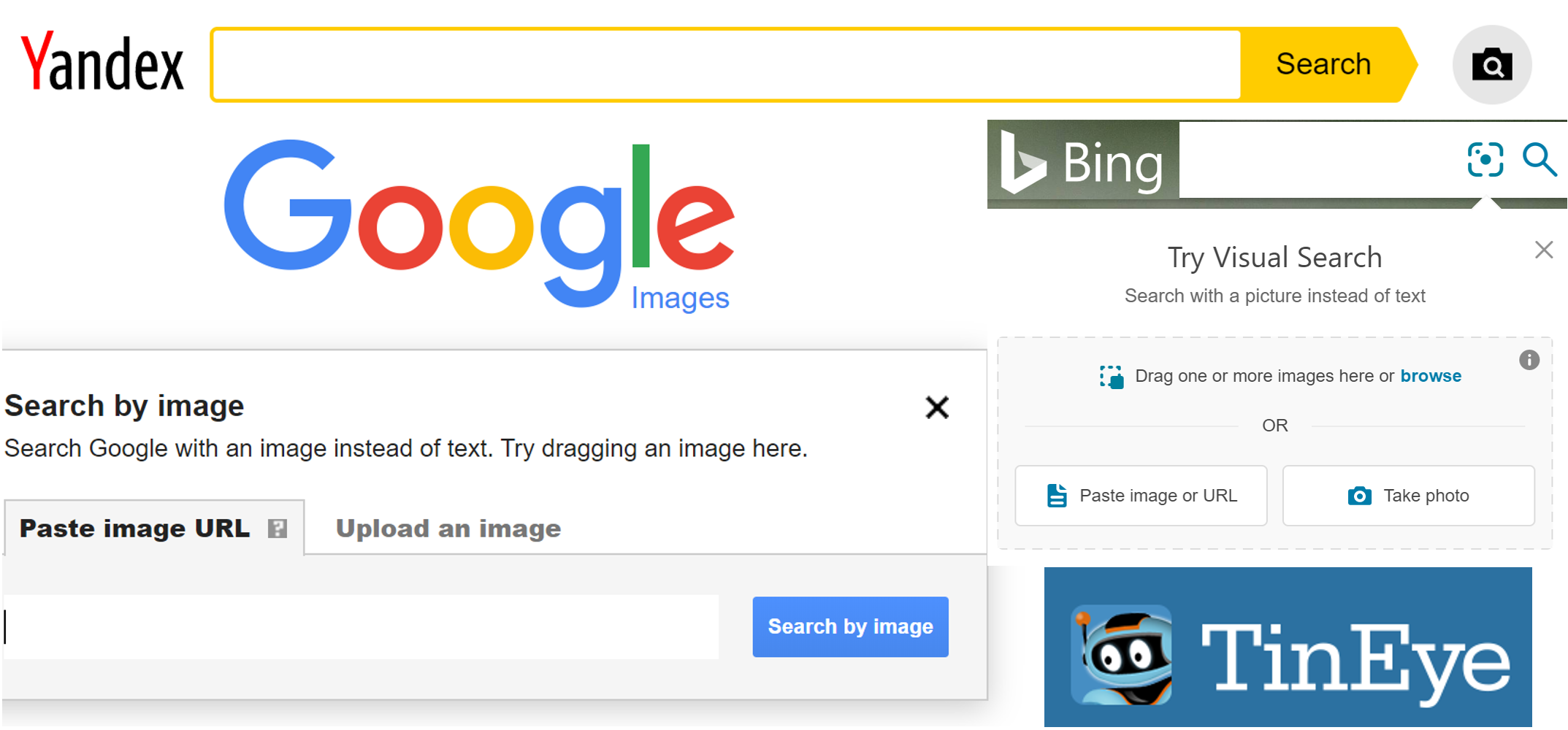There are many cases in which you might want to find the origin of a picture or location it was taken at. Whether the target of your investigations posts images on social media or you are just participating in the Quiztime quizzes on Twitter, a good understanding of how search engines can help you locate the exact position of these images or guide you to their original source on the internet.
Today’s search engines not only allow you to query based on keywords, almost every search engine also has a reverse image search (RIS) functionality. As with all search engines, they have their strengths and weaknesses and the following 10 minute tip and blog post will help you get started.
Getting Started
For many of us, Google is the standard search engine. After navigating to images.google.com, we can paste an image URL or upload an image from our computer by clicking on the camera icon.

For this example, I choose to search for my profile picture on Twitter. Google will automatically associate a keyword with the picture. Changing this keyword manually will alter the results. In some cases, you might want to try different keywords to get better overall results. As you can see, Google thinks my profile picture contains a statue.

By scrolling further down the search results, Google will also provide an overview of visually similar pictures; at least according to Google. Unfortunately, the most relevant information for this query is all the way at the bottom of the page, in a section labeled ‘Pages that include matches’. In this case, Google was unable to identify the exact statue in the picture and just displays random statues. However, the source of the picture was correctly identified.
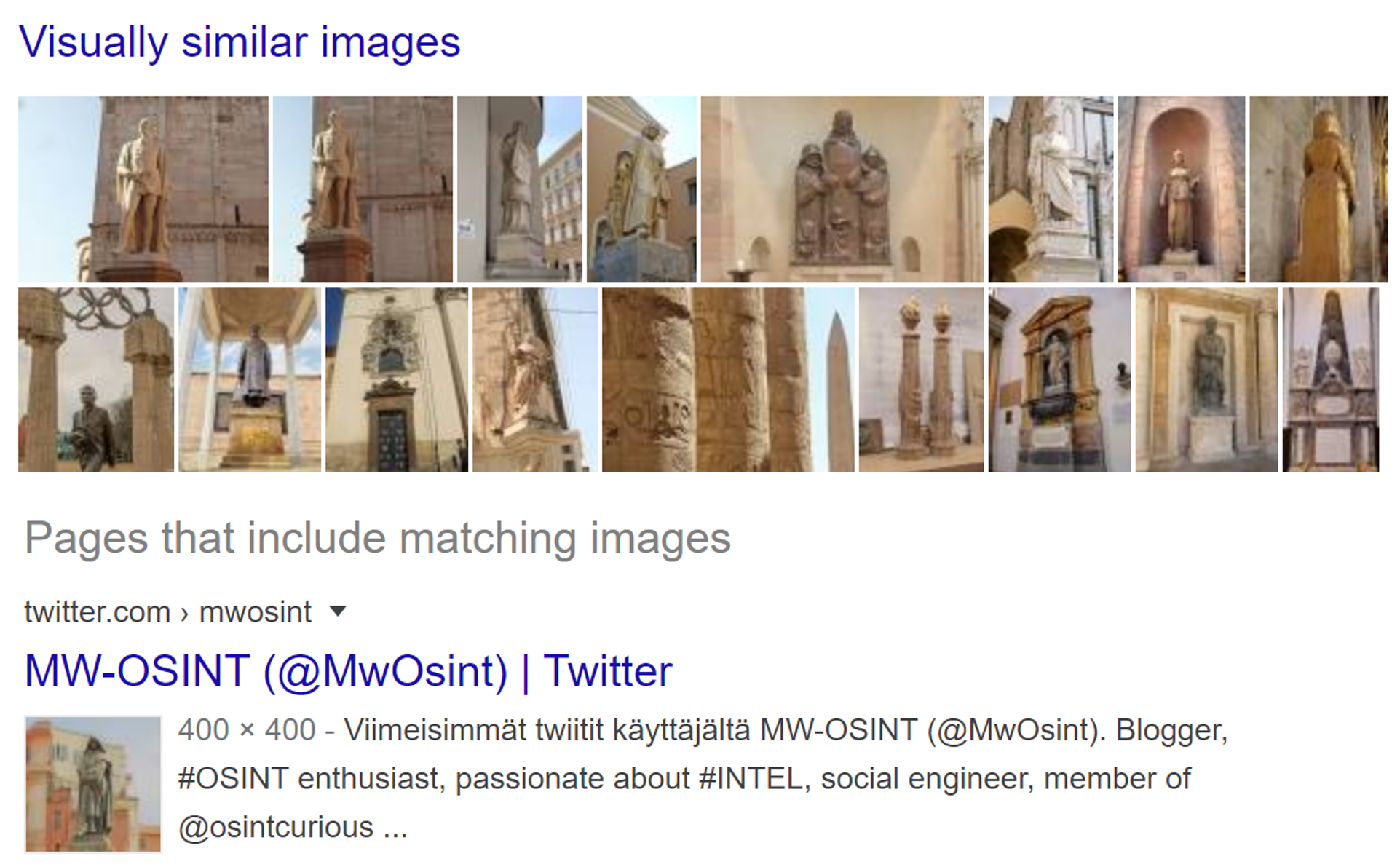
Cropping images to improve search results
Next up, we’ll try Bing. Sometimes, it might be necessary to manually crop images to highlight specific details for the search engines. This is where Bing shines, as it has the cropping function already built in. Uploading images is similar to Google, just click on the camera icon and you can paste a URL or upload an image.
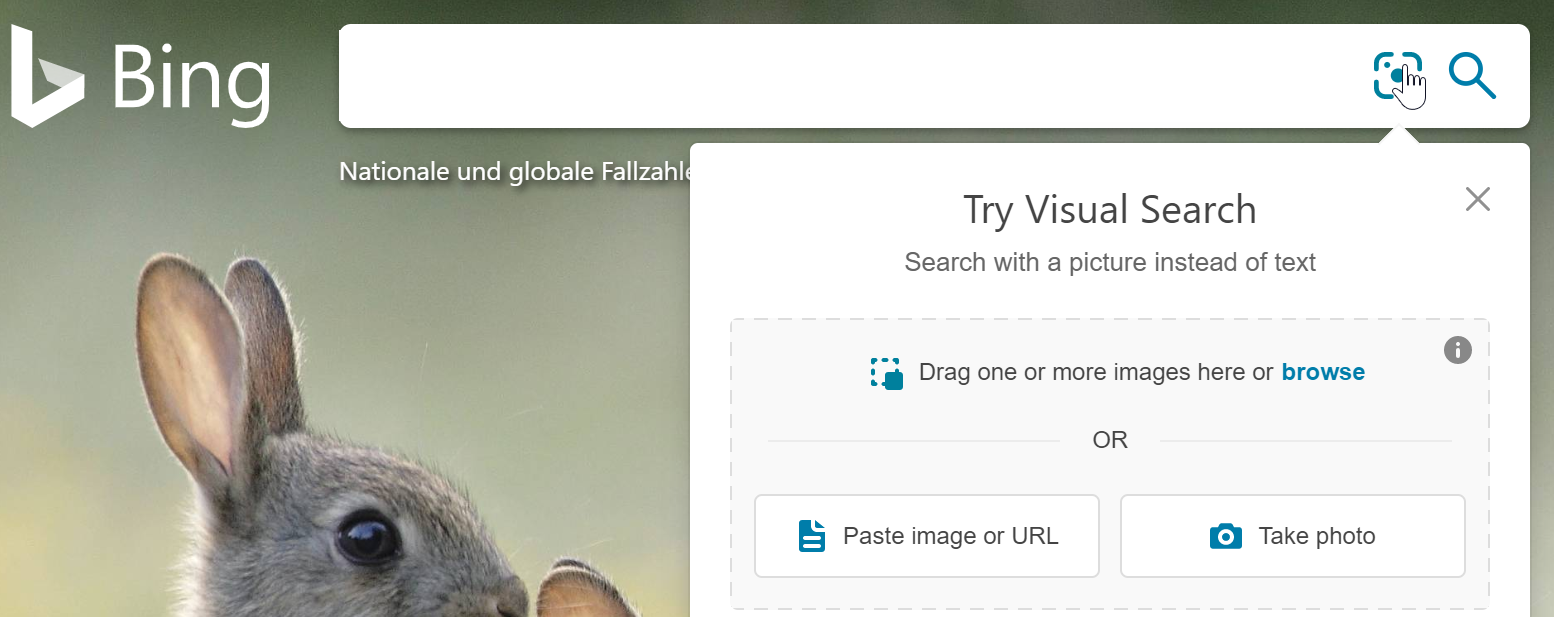
I’ve uploaded a picture which Google couldn’t find. Initially Bing didn’t provide any relevant results either. By clicking on ‘Visual search’ underneath the source picture, you can highlight specific portions of that image. Bing will then only look for the part you have highlighted. In general, cropping images or maybe even photoshopping certain parts out of an image might increase the chances to find results. Since Bing is the only search engine to offer an onboard tool for this, other seach engines would require you to alter the images manually before uploading them.
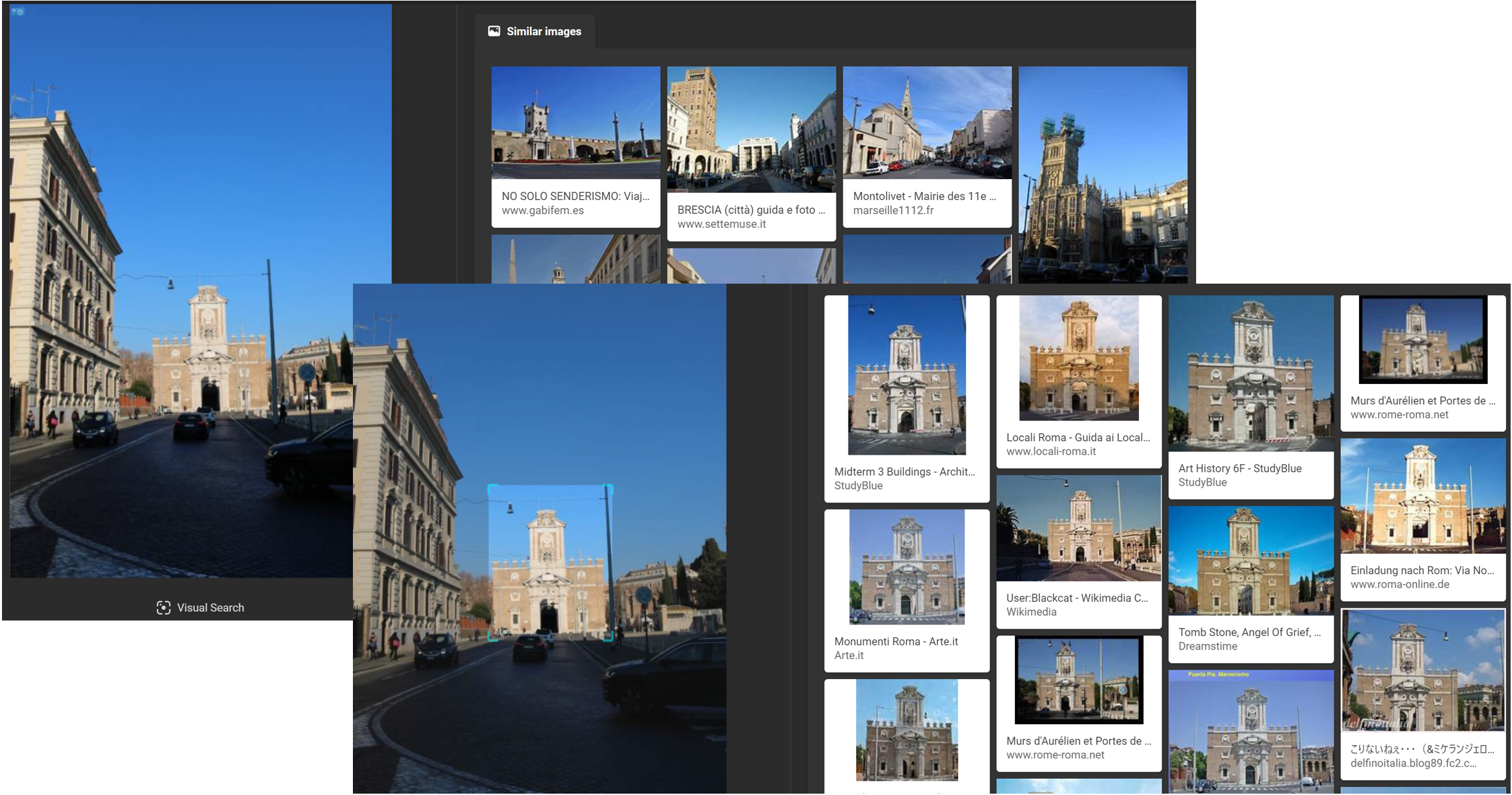
The final search engine we will look at is Yandex. Yandex will usually provide the best results. However, there is never a guarantee for this, so you should always try multiple search engines if one comes up empty handed. Let us run the initial query again; my Twitter profile picture. Just like in Google or Bing, accessing the search function is a simple as clicking on the camera icon.
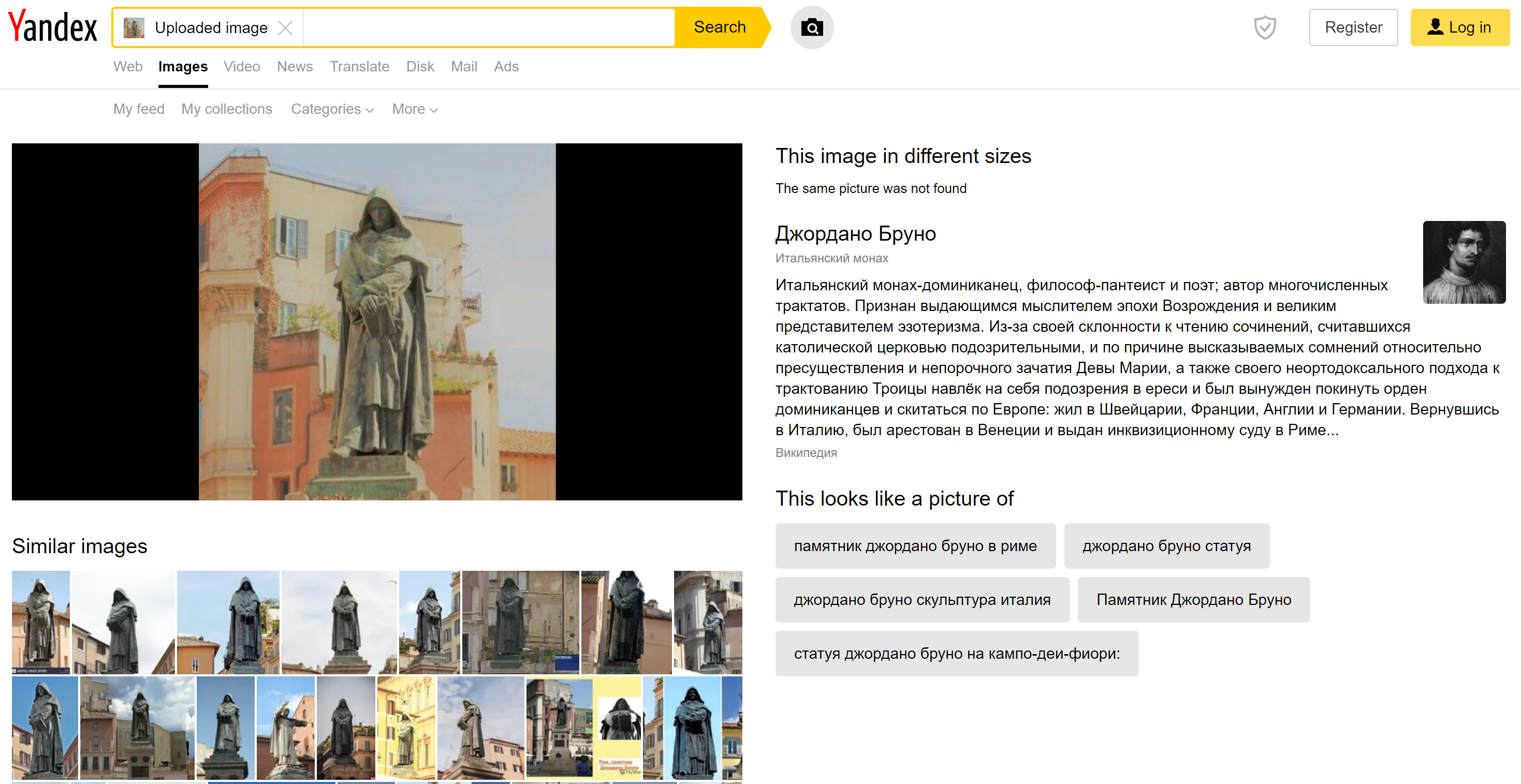
As you can see, Yandex has not only found this exact statue, but also knows who it is. Being a Russian search engine, information will often be displayed in Russian and the panel on the right says it is Bruno Giordano. By clicking through results under similar images you will easily find out where this statue is located. If you look up the picture we used to query Bing, you will also find that Yandex will immediately give you proper results as well..
Extracting text from images
Another neat feature of the Yandex RIS, is that images with text in them are automatically OCRed, meaning that the text is extracted and turned into something machine readable. Of course, this all depends on the image quality and most importantly the text alignment in the image. If it’s written in a straight line, chances are high Yandex can OCR it. Crooked or handwritten text might not work. I uploaded a screenshot of a tweet in which I mentioned the Yandex OCR capability. Not only is all the text correctly recognized (in the panel on the right), Yandex also identifies a phone number and allows the text to be translated. So far, this only works with Latin and Cyrillic script.
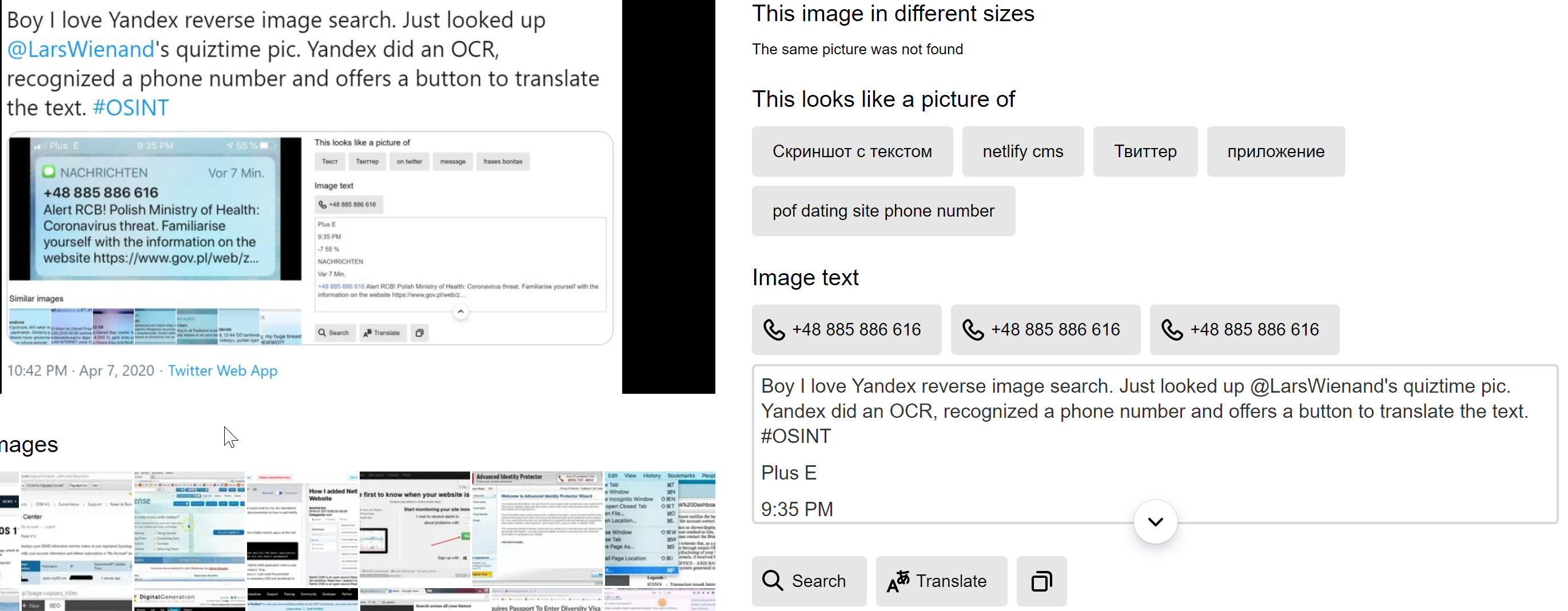
After reading this and watching the 10 minute tip, you’re all set to participate in those Quiztime quizzes or successfully use your RIS skills in real investigations. And remember never to be to reliant on one platform, as each mentioned search engine has its individual strengths and weaknesses. Also: Google, Bing and Yandex aren’t the only platforms offering RIS functionality. Two others are mentioned in the 10 minute tip and I’m sure there are even more out there. Have fun reverse image searching!