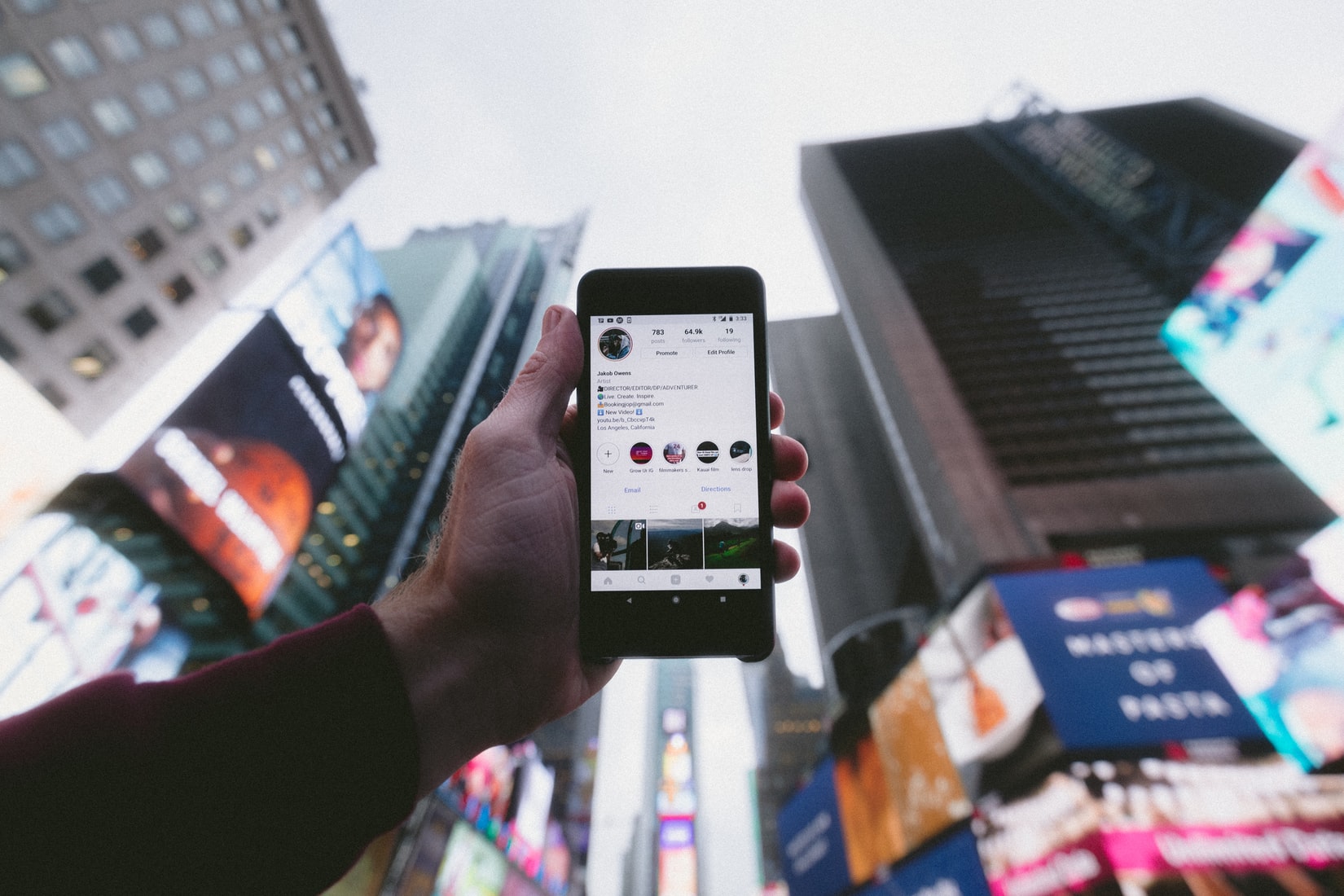After @technisette posted a blog about how to search Instagram, we knew we needed to make a ‘part 2’. So if you’ve got the basics down, here are some extras!
Searching for business account contact details without tools
In the first part we talked about retrieving contact details from Instagram business accounts with the help of the Chrome addon Helper Tools for Instagram. This addon can still help you determine if an account is a ‘business’ account or not. Where in the first blog we pointed out that you’ll need a mobile phone in order to actually view the contact details, we’ve got a better solution for you now!
The contact details can also be viewed when logged on to the website! @Sector035 found a way how:
- Make sure to log on to your Instagram (research) account in a webbrowser
- Visit the account you’re interested in and check if this is a business account. You could check using the Helper Tools, but you can also just try your luck by just continuing with the next steps.
- Now we need to retrieve the Instagram user ID. You can do this by right clicking somewhere on the page of interest where there is no contact (e.g. on the right or left side) and select ‘View page source’ (or use Ctrl+U, this works in most browsers).
- Search, using Ctrl+F, for profilePage_ (The number behind ‘profilePage_’ is the number you need to copy.)

- Now open a new tab and paste the following URL. Replace “ID” for the ID number you’ve found on your page of interest.
- https://i.instagram.com/api/v1/users/ID/info/
(e.g. https://i.instagram.com/api/v1/users/1034466/info)
You’ll now be able to see the information that the business account has filled in!
If we look at the example used of Starbucks, your result will look like this:
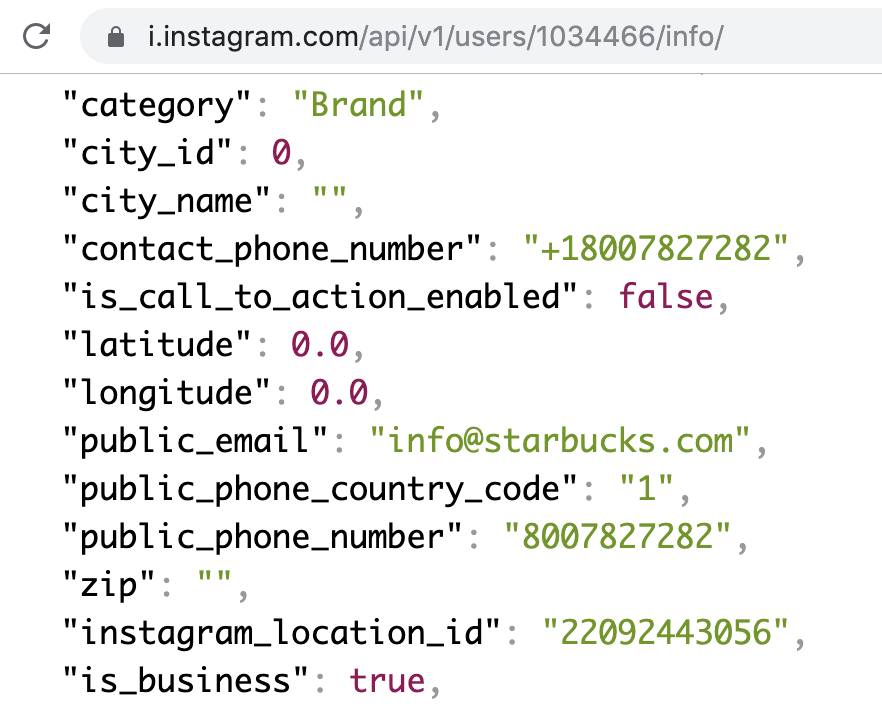
There is also a lot of other interesting things to be gathered here next to the contact details! Like the ‘instagram_location_id’ for example. If you copy this number and place it behind ‘facebook.com’ (facebook.com/22092443056), it will give you the Facebook-account for Starbucks!
Other things that might be interesting are the exact amount of following/followers and much more. So go and take a peak 🙂
Searching for deleted Instagram content
We all know that online content can be removed as fast as it was uploaded. So searching for any deleted content might be interesting.
Not that long ago we wrote a blog on how to find deleted content, with a section that specifically explains how to find any social media posts/profiles that have been deleted.
In the blog we refer to Archive.org as a good resource to find older Instagram posts, with an example of the Instagram profile of DJ Hardwell (click here for the archived profile and here for to current profile).
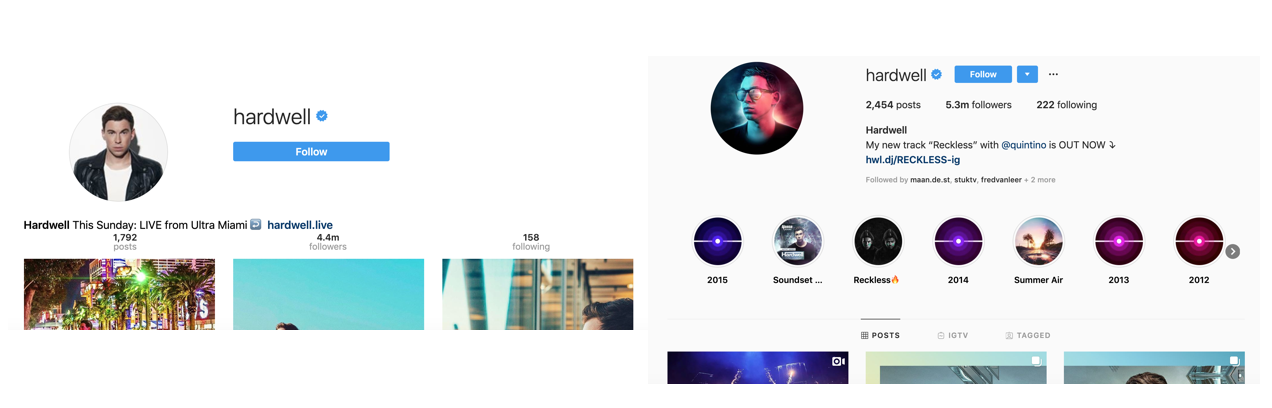
Right: Instagram.com/hardwell
When looking into any famous people, there is a big chance that there are other accounts mimicking the accounts of famous people. For example; there are multiple accounts of reality star Kim Kardashian where they repost everything she does on Instagram or post everything she posts on Snapchat on an Instagram account.
By looking into these ‘fan accounts’ you might be able to find any data that might have been deleted already.
Another way to search for deleted content is to use Google.
As you might know there are many different websites that also use the posts from Instagram to display on their website. By using a Google Dork you can find websites using Instagram posts and you might be able to find some deleted content. This because those websites might run a little behind on the real Instagram posts.
Use: -site:instagram.com instagram keyword -twitter
-site:instagram = to exclude any results for the website instagram.com
instagram = to focus on Instagram posts
keyword = replace ‘keyword’ by the keyword or username you’re searching for.
-twitter = because Twitter gives a lot of false positives in these results.
Example: -site:instagram.com instagram hardwell -twitter
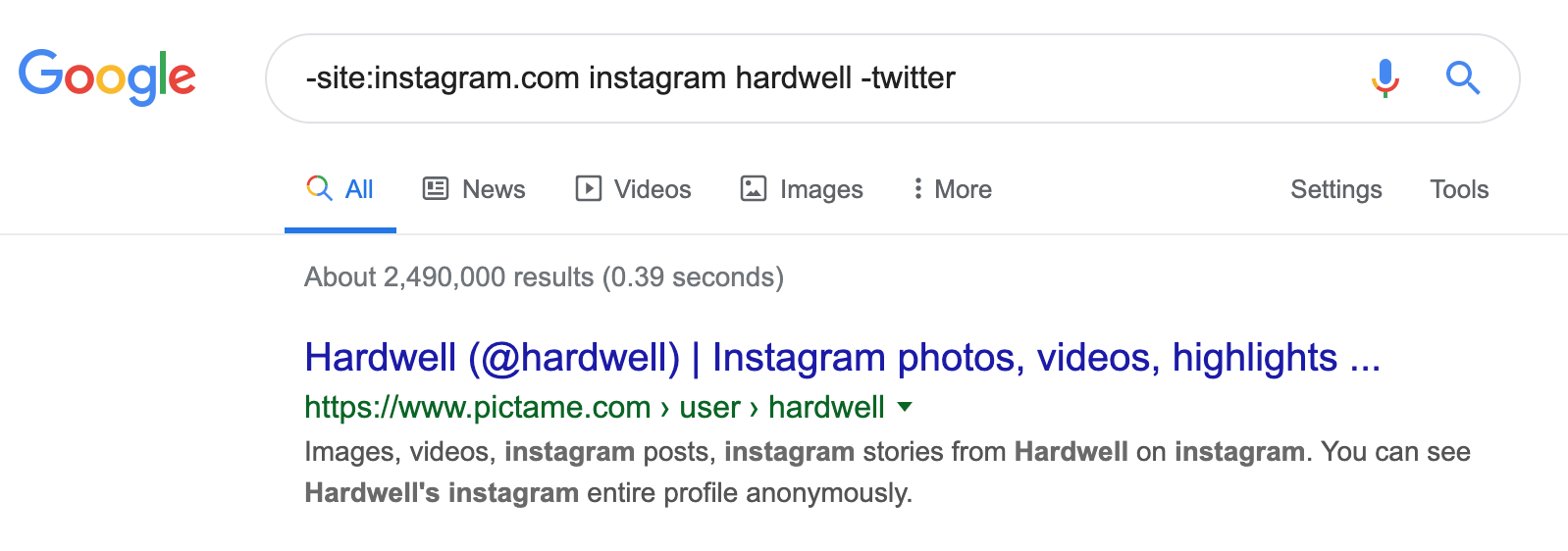
Or you could try to set up a web monitoring tool to detect any changes on a website. These kind of tools can capture whatever is changing on the page and this way you won’t miss any posts.
Searching Twitter for Instagram content
Another way to find Instagram accounts of people you might be interested in, or any posts related to a specific topic, is via Twitter.
Twitter has changed a lot recently. Luckily @Dutch_osintguy wrote a blog on how to navigate through it all. And there are some great ways to explore Twitter to find Instagram profiles or posts.
First, you won’t need an account for Twitter in order to search Twitter. Just navigate to Twitter.com/explore in order to use the top search bar.
Now in order to search for Instagram content, use the following search queries:
– instagram.com/p (will show tweets containing ‘instagram.com/p’)
– source:Instagram party (will show tweets containing the word ‘party’ with Instagram posts. Change the word ‘party’ into whatever you’re looking for.)
– instagram filter:links (tweets containing an URL and the word ‘Instagram’.)
When executing these queries, make sure to switch to the ‘Latest’ tweets in order to see the most recent posts.
Also, when you’re comfortable searching Twitter, try to ‘query juggle’ and build more comprehensive queries in order to find exactly what you’re looking for. E.g.: instagram.com/p near:Amsterdam within:15mi
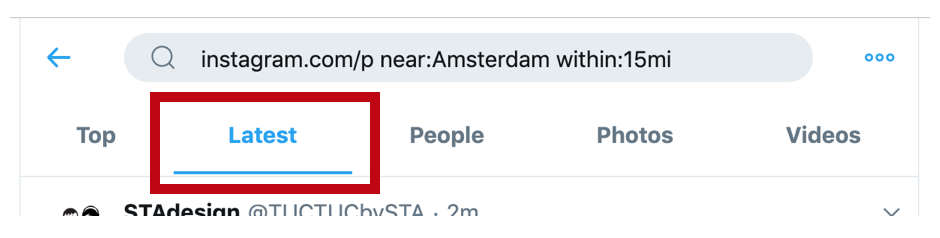
Searching for older photos tagged to a location
OSINT Combine has build this pretty awesome search engine to help you find older photos tagged to a location in Instagram (click here).
In the ‘Searching Instagram – part 1‘ we referred to a YouTube video which explains a pretty comprehensive method to calculate this number which you could use to search for older posts tagged to a location. Well, OSINT Combine has solved this problem for you with their search engine. It works pretty easy; just paste the URL of any given Instagram location and adjust the date. Click on the green search icon in order to search, scroll down to the ‘Most recent’ section and voila! There are the Instagram posts you’re interested in!
Attention: Instagram went online on the 24th of Augustus 2011, you won’t find any posts older than this date.
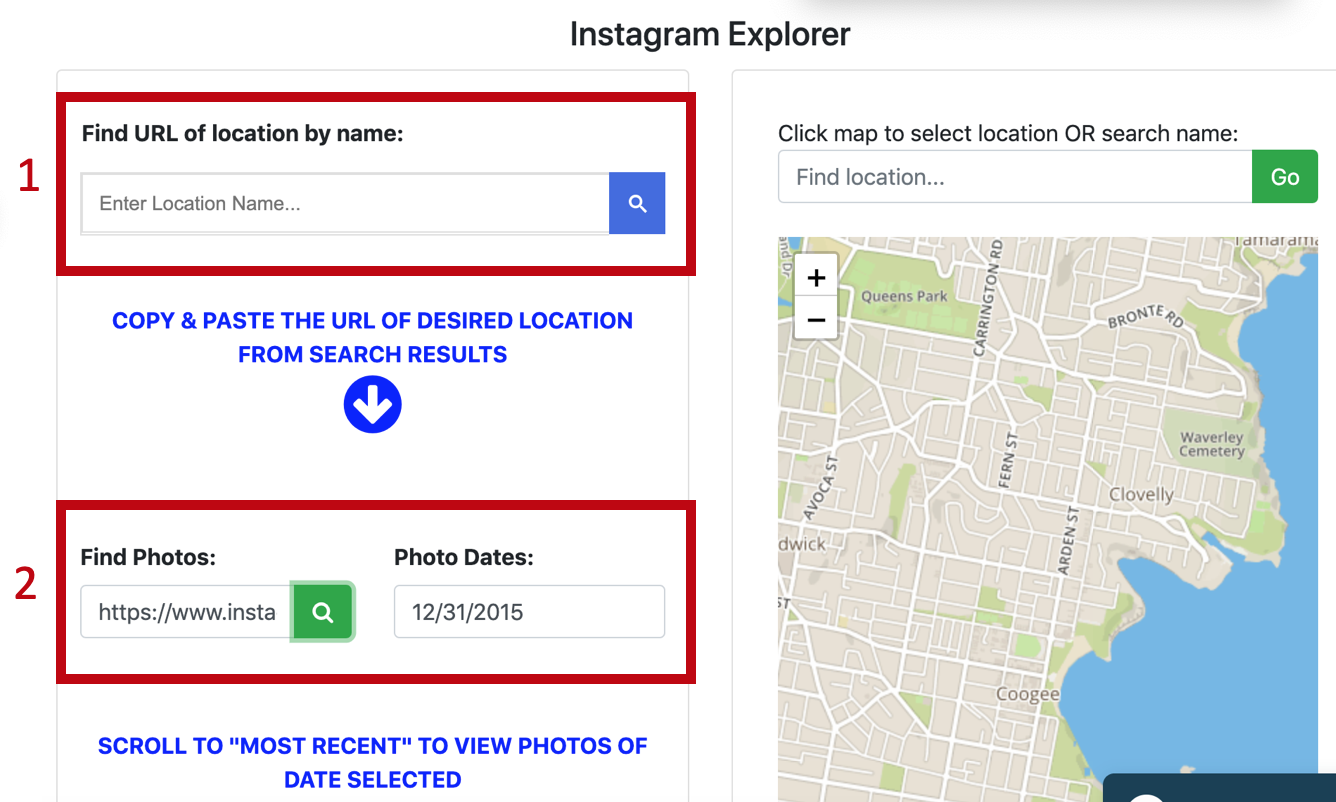
2. Past the selected URL in the ‘Find Photos’ box, select a date and click on the green button
3. Scroll down in Instagram to ‘Most recent’ to view photos of date selected
Searching for just Instagram video’s
In the ‘Searching Instagram – part 1‘ we showed how to search for hashtags and find the Instagram stories and posts shared with that specific hashtag. But if you’re searching for just only videos shared with a specific hashtag, skimagram.com will help you out.
Just type in the hashtag you’re looking for and select (on the right, shown in the red box in the screenshot below) if you’re looking for videos or posts. Select the video-icon in order to just search for videos.
Attention: this will only search for videos, not for Instagram Stories.
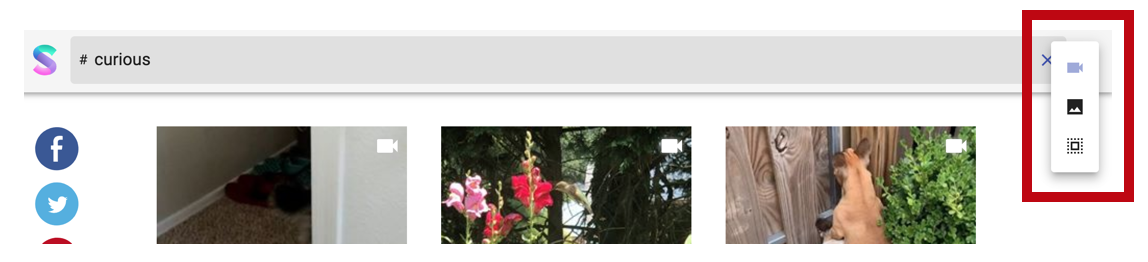
Searching for multiple hashtags
Instagram.com doesn’t let you easily search for multiple hashtags. And this might be something you’ll need to do in order to narrow down your relevant results. Although we haven’t run into a special search engine just for this, Google can help you in the mean time.
Use the following Google dork in order to search for multiple hashtags:

For some reason, I sometimes get different results when putting the hashtags within quotation marks. So make sure you try both, just to be 100% sure you’re searching for all possible options. And you can expand this as much as you’d like.
If you’re not sure how a hashtag is spelled or wonder if there are hashtags that include more words, check out Keywordtool.io/instagram. Keywordtool lets you search for just the first letters of a hashtag and it will complete as many possible options. It also indicates how many posts can be found with that specific hashtag.
A bonus is that you can also search Google, YouTube, Bing, Amazon, eBay, Play Store and Twitter.
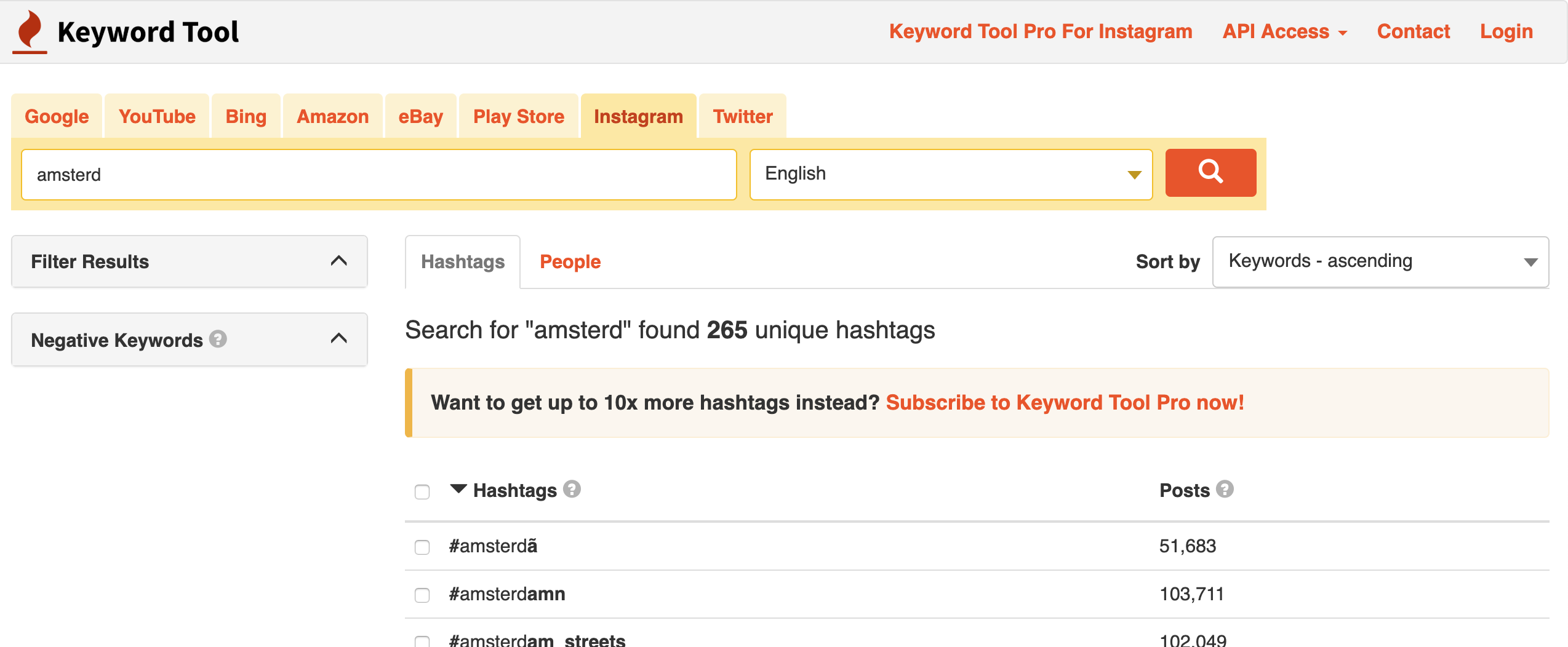
Searching for keywords in an Instagram post
In the first post, we suggested to use Google to search for keywords used in the posts. This could be done by using a Google operator (Inurl:instagram.com/p/ “keyword” (replace ‘keyword’ by any keyword you like). Of course, you could use the ‘Tools’ section in Google to select a specific time range.
If you’re looking for another website to do this for you, check out mulpix.com/instagram. This tool gives you also the option to filter between posts and videos. It also gives you some statistic on the used keywords.
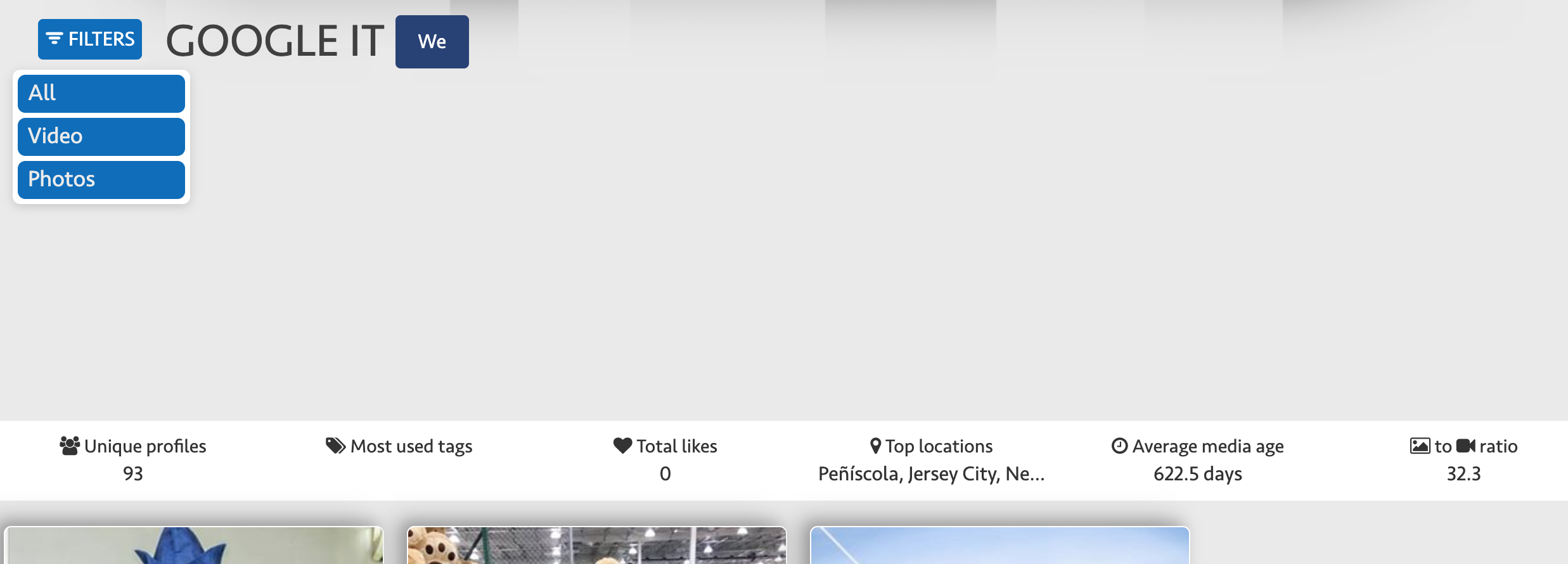
Viewing stories anonymously
Want to view public stories anonymously? Use stalker-stories.com to view public stories without having to log on to an Instagram account.
Extra bonus is that the website also lets you download the stories.
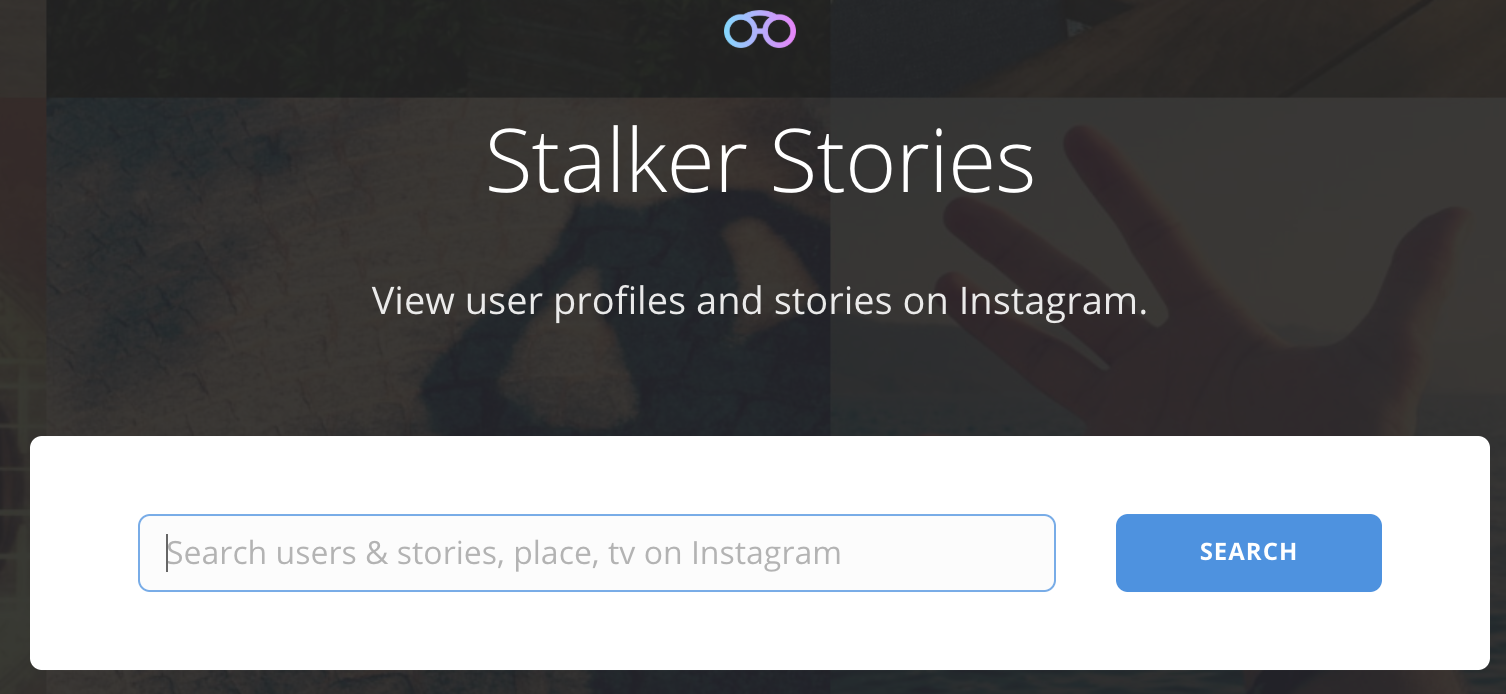
Tracking your ‘following’
The Wired wrote an article about this very interesting app called ‘Who’s In Town?’ This app lets you connect with your Instagram account and you’ll be able to see where your friends (the people you follow) have checked in. On a map you can see where they went (this could include where they live, work. eat, workout, etc). Although this might be interesting in case you want to meet up with people you follow, this could be very interesting from an OSINT perspective. If you have a research account and you follow a specific type of people, this could give you a really nice insight in where they might go and what they might like.
If you might wonder how to create a ‘research account’, click here, we’ve wrote a blog and explain to you what you should take in to consideration.
‘Who’s in Town?’ can be downloaded here (iOS & Android).
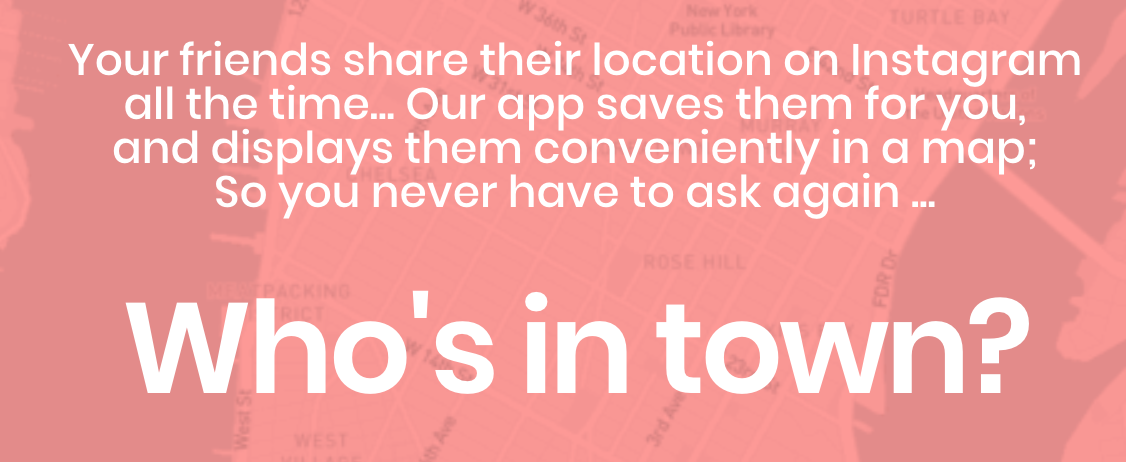
Knowing when your followers/following are most active
Let’s say you’ve got a research profile with a lot of followers (must be over 100) and you’re interested in knowing who of them might be most active. Maybe because you can then tailer posts for them or you could figure out more about your target group.
In this case, you could consider switching your Instagram account to a ‘business’ account. This is an option you can do yourself. You won’t need the permission from Instagram to switch on this option.
Here is how you switch it on in your profile (Attention: only possible via the mobile app):
- Open your Instagram account in the mobile app
- Click in the bottom right on the little puppet icon in the app
- Choose the ‘hamburger’ menu in the top right
- Choose the gear icon ‘Settings’
- Select ‘Account’
- Choose ‘Switch to Business profile’
You’re now asked to give some contact details like your email address, phone number, or physical location. This is because when you want to be a ‘business profile’ it is important that your customers can contact you. Be aware that this also means that people who view your profile, can recognise you’re a business account.
If you have one hundred followers or more, you’ll be able to see Insights. Insights are analytics on your followers.
These Insights can tell you when your followers are active, their gender, their age, and much much more. If you are interested, check out this blog by Wordstream explaining how to use your Instagram account for marketing purposes. But keep reading with you ‘osint-glasses’ 🙂
Statistics on a specific Instagram profile
In the first ‘Seaching Instagram’ post, we suggested to use Statflux.com to show you statistics on an Instagram account. In the example in part 1 we used Mark Zuckbergs profile as an example.
But Stalkture.com shows you even more data. Check out the statistics on Zuckerberg’s profile:
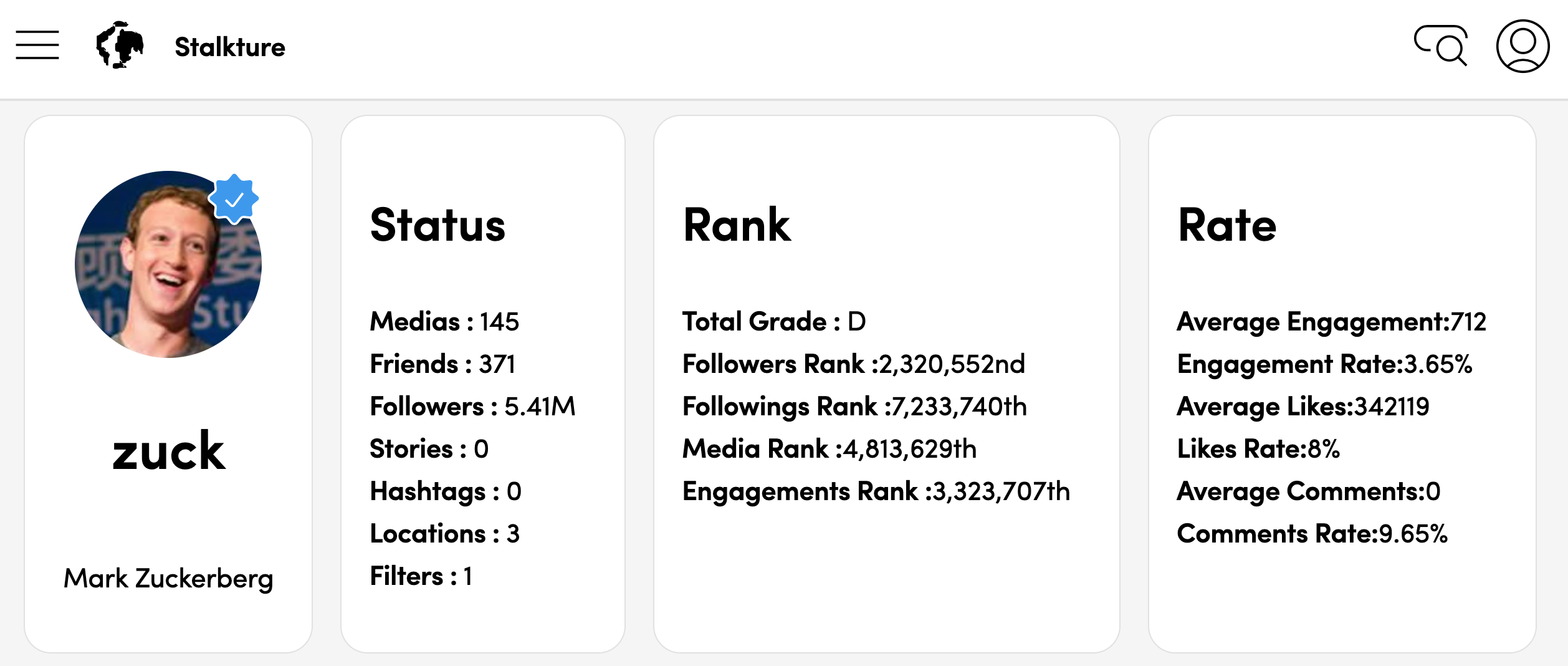
When you scroll down, you won’t only see the ranking statistics, but also the filters used, most popular/commented/liked posts and much more. Give it a spin!
Got any other awesome Instagram tools or trics?
We’d love to hear from you!
Just like you we’re looking to get the most out of Instagram so if you have a great source to share, contact one of the writers or post a comment below!
Also check out this Twitter thread by @henkvaness about some handy Instagram tools!
This blog was co-written by @technisette, @Sector035 & @kirbstr.
P.S. Liked this post? Sponsor The OSINT Curious Project via Patreon for as little as $1 per month 🙂 Thanks!