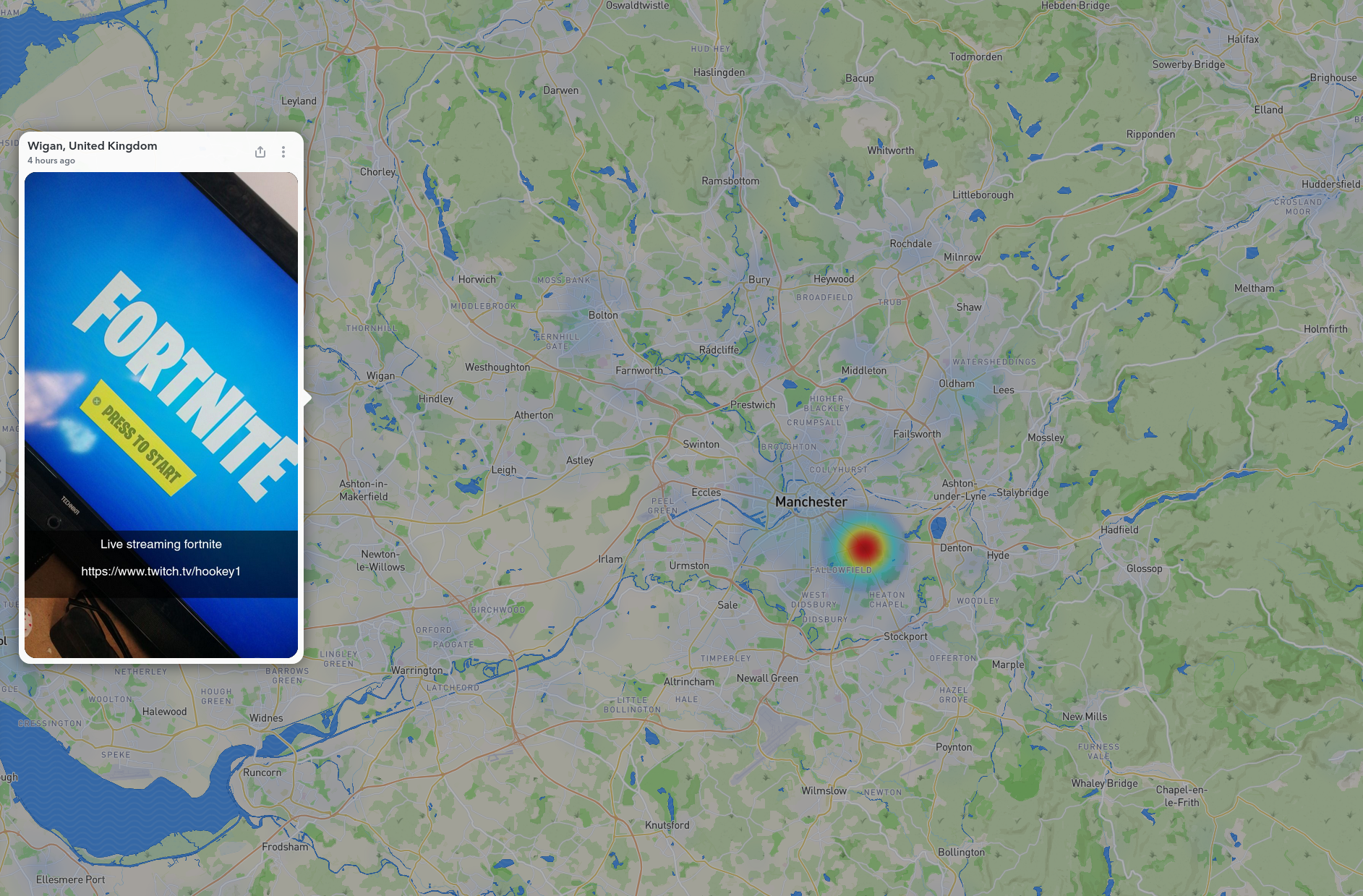Snapchat is a very popular social media app but it has often proved to be a little difficult to use as an OSINT resource but its Snapchat Map and Snapchat Story features offer a lot of OSINT potential. This 10 minute tip shows how to get the most from these two parts of the platform:
Snapchat Map
Snapchat Map allows users to upload geolocated content from anywhere in the world. It’s great for capturing information about unfolding events or just seeing what’s going on in any particular place. The map can be viewed by visiting https://map.snapchat.com.
Simply navigate to the area of the world that you’re interested in and click on one of the coloured hotspots to see video content uploaded from that area. The darker the hotspot, the more content there is.
The short-lived nature of Snapchat content means that it’s important to try and preserve any videos that we’re interested in. In Firefox you can just right-click and “Save As” to retain a copy of the footage, but in Chrome and other browsers this isn’t always possible.
There’s also the issue of the overlays that are added to Snapchat videos like the one below:
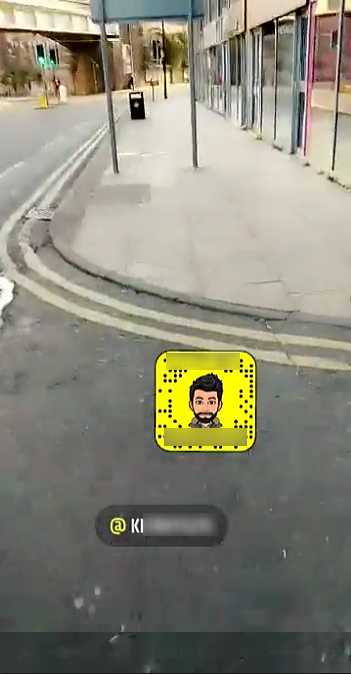
This overlay is useful because the person who uploaded it has added their Snapchat profile name and Snapcode to the footage. Sometimes we might want to keep this for OSINT purposes, but other times we might want a clear video without these visual distractions. By using a browser’s developer console we can dig into the Snapchat Map content a little more and find an easy way to download and preserve the videos both with and without any graphical overlays. Here’s how:
- Visit https://map.snapchat.com and find the video content that you’re interested in.
- Open your browser’s developer mode by pressing F12.
- In developer mode, choose the tabs “Network” and “Media” to filter everything except video content.
- Press Ctrl + R to reload the page.
- When you see the link to the video you’re interested in, right-click on it and choose to open it in in a new tab.
- Viewing the video in the new tab will give you the option to save it either from a menu on the screen or by right-clicking and choosing “Save As.”
- Now the fun part. You’ll notice the URL for the video you chose looks something like this:
https://s.sc-cdn.net/<some random string>/default/media.mp4
This gives you a version of the video without any of the extra layers of graphics. By making a little tweak to the URL and replacing “media.mp4” with “embedded.mp4” it’s possible to see the video in its originally uploaded format.
To illustrate the different, here’s a screenshot from a video where the URL ends with media.mp4:

Now here’s the same video when media.mp4 has been replaced by embedded.mp4 at the end of the URL:
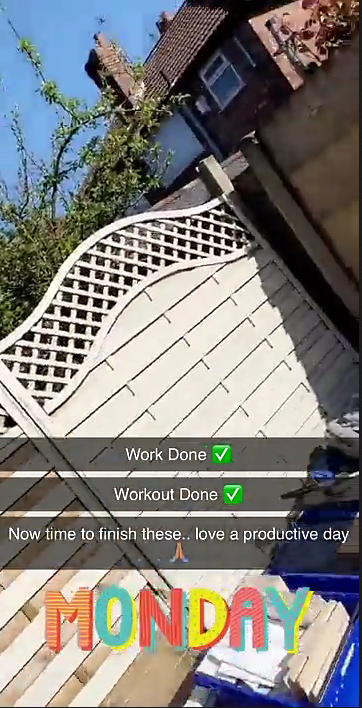
Snapchat Story
Snapchat Story allows users to view content that has been publicly posted to the web. Like all Snapchat material it’s very short-lived but it’s still possible to save and preserve it when needed.
- To access Snapchat stories, visit https://story.snapchat.com/
- Click on any of the video content to view it. You’ll notice that each user’s story URL takes the following format: https://story.snapchat.com/s/username.
- If a user has made their Snapchat Story public, it’s worthy inserting their username into the story URL to see if any content is available, although it’s important to remember that most Snapchat content is still private.
- Downloading videos from Snapchat Story is similar to the method for Snapchat Map outlined above. Open the developer console in your browser and choose the ‘Network’ and ‘Media’ filters.
- If you’re using Firefox, you’ll be able to right-click on a video and save it, but Chrome handles the media slightly differently. Right-click on the link beginning with “blob” to open the video in a new tab. You’ll be able to download it directly from there.
This blog was written by @Nixintel.